How to Sell on eBay: A Step-by-Step Guide for Beginners

If you’re a small business owner looking to sell your products online, you’ve probably wondered how to sell on eBay. As one of the first marketplace websites, individuals and business owners alike have used eBay for over 20 years to start ecommerce businesses. Currently, the site attracts over 100 million unique visitors every month, rivaling online giants like Amazon and Walmart.[1]
With both their website and mobile shopping app, selling on eBay opens up a large opportunity for you to get your products out in front of potential customers, as well as easily manage your sales and receive payment. Luckily, if you’re interested in how to sell on eBay, getting started is a relatively straightforward (and free) process.
In this guide, we’ll cover:
- How to Sell on eBay in 5 Steps
- Cost of Selling on eBay
- What to Sell on eBay
- Tips for Selling on eBay
How to Sell on eBay in 5 Steps
Before you begin the setup process to start selling on eBay, we recommend doing some pre-planning—thinking about what to sell on eBay, what payment methods to accept, your shipping policies, and what your customer service methods will be (for issues like returns and refunds).
It’s also worth reviewing the seller policies and rules on eBay ahead of time to ensure that your plans fall within eBay’s guidelines. Certain types of products, like adult items, digital goods, and electronic equipment, have restrictions, while others, (mostly illegal items) are prohibited. These guidelines will be helpful not only for defining what you can sell on eBay, but for other general selling policies as well. After you’ve done some basic planning, you’re ready to get started selling on eBay—follow these five steps to get your business set up.
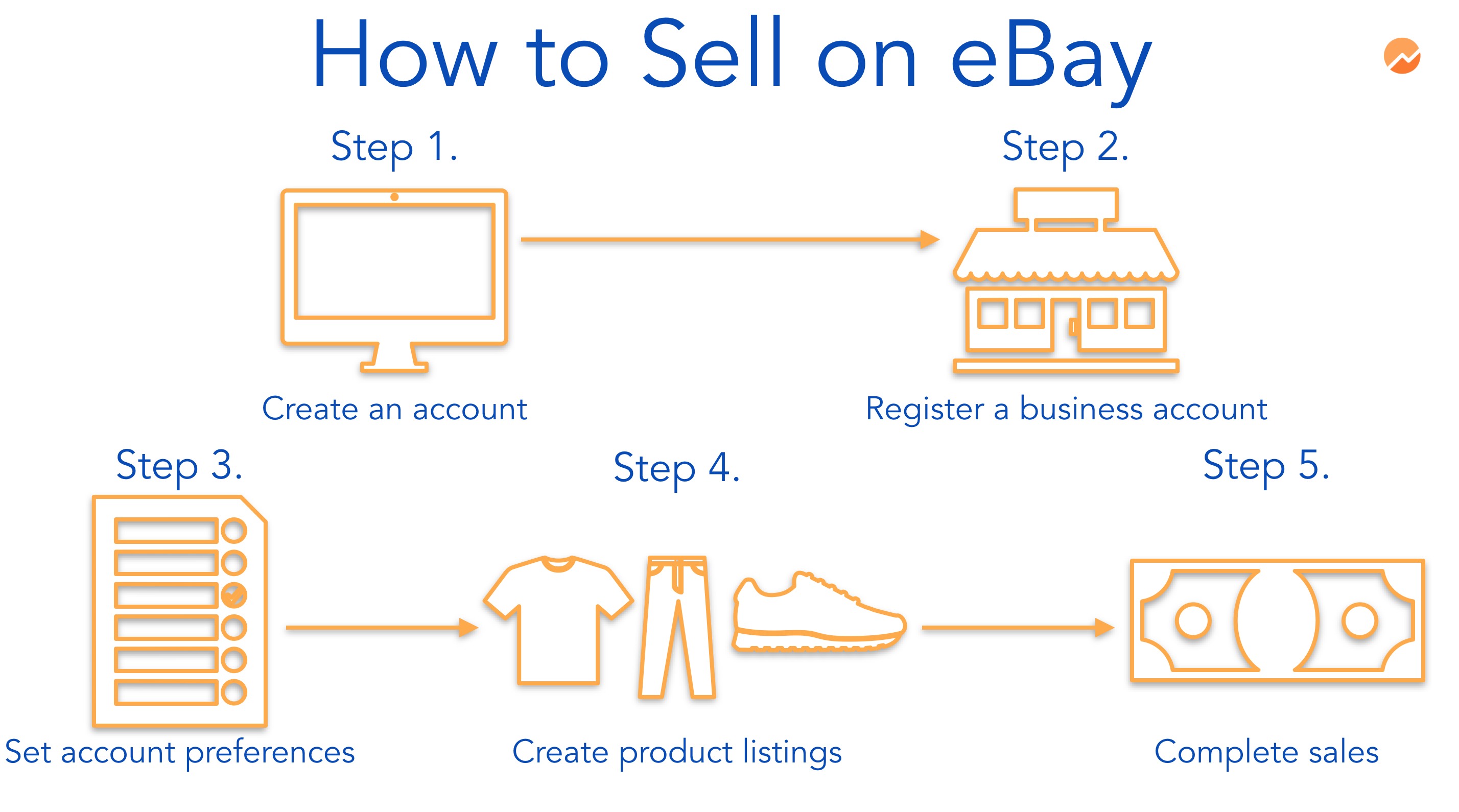
Step 1: Choose Your Account Type
Learning how to sell on eBay starts with choosing what kind of account you need. eBay offers two types of accounts: personal and business. A personal account is what most individuals who use eBay have—these accounts are used for casual selling. An eBay business account, on the other hand, is designed specifically for businesses that want to use eBay as an ecommerce platform, selling larger quantities than someone with a personal account. This type of account allows you to register with your legal business name and customize your account as it relates to your business.
Like a personal account, it’s free to create an eBay business account; however, you will have to pay seller fees associated with the listing and selling of your products, just as you would with a personal account. Additionally, creating an eBay business account makes it easier to differentiate your business finances and operations, which will help when it comes to bookkeeping and taxes. All of this being said, if you’re utilizing eBay specifically for your business purposes, we’d recommend choosing the business account.
Step 2: Register Your eBay Business Account
In order to start selling on eBay, you’ll need to create a business account through their online form. To register your business account through this form, you’ll need to provide your legal business name, email, phone number, and create a password.
 Source: eBay
Source: eBay
Once you’ve filled out this form and clicked register, you’ll be prompted to create a username. Next, eBay will ask for your legally registered business address and phone number for verification purposes. As long as you’ve filled out all of the fields correctly, you should be registered and have access to your account almost immediately. eBay will also send you an email with helpful resources to get started.
Step 3: Set up Your Account Preferences
After you’ve registered your eBay business account, you can log in and start adding information and updating your account preferences. Using the left-hand navigation located under “Account settings,” you will be able to adjust your eBay business account for:
- Addresses: If different from the address you used to register, you can update your business address, payment address, and shipping address.
- Communication preferences: Choose how and when you’ll receive notifications from eBay about your buying and selling activities.
- Site preferences: Adjust settings related to how you use your eBay seller business account, including options for your selling manager, payment from buyers, shipping preferences, buyer requirements, buyer communications, return preferences, and more.
It’s important to note that many of the adjustments under site preferences (payment, shipping, returns) can be edited when you create your product listings as well. That being said, you have the option to leave some or all of the communication and site preferences to the eBay default settings. The one adjustment you’ll want to be sure to make, however, is to add an automatic payment method.
Add an Automatic Payment Method
You’ll want to add an automatic payment method to pay for your eBay selling fees or charges—you can choose PayPal, direct debit, or credit card. eBay selling fees, as we’ll discuss in more detail below, include charges for listings, sales, refunds, and shipping labels. Once you’ve set up this payment method, this card or account will be charged automatically by the due date based on your seller invoice.
To perform this setup process, you’ll once again go to your account settings. If you click on “Business Information,” you’ll see a section titled “Financial Information.” In this section, you can click “change automatic payment method.” You’ll be prompted to choose which method you prefer and asked to provide the necessary verification details. If you choose PayPal, you’ll be redirected to PayPal’s site to complete the process.
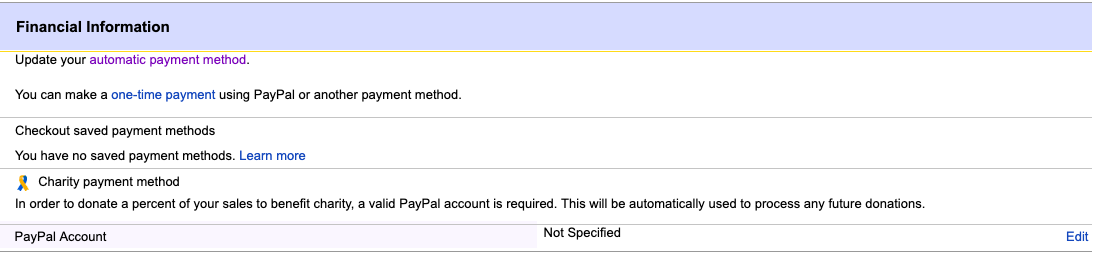 Source: eBay
Source: eBay
Step 4: Create Listings
After you’ve completed the steps to get the basics of your account in order, the next, and most essential, part is to create your product listings. You can set up your product listings easily by clicking the “sell” link in the upper right-hand corner of your screen. eBay has two tools for adding listings—a quick listing form and an advanced listing form.
Using the Quick Listing Form
The quick listing form, as per the name, allows you to generate listings faster and is often used for sellers just getting started. This tool provides the core features you need to list your item and gives you the opportunity to start your listing based on products that have already been listed on eBay.
When using the quick listing tool, you’ll be prompted to enter keywords to describe your item, and eBay will place you into one of their product categories and offer listing suggestions based on what you write. If, for example, you’re selling handmade beaded necklaces, you may see a suggested listing screen like the one below:
 Source: eBay
Source: eBay
If you find an existing listing similar to your product, you can click “sell one like this,” and fill in your product information in the prompted form that follows. On the other hand, if you’d rather start from scratch, you can click “create a new listing” and fill out the relevant information for your product that way.
In this form, you will not only fill in the specifics of your product (including photos), but also indicate your selling format, payment options, and shipping and returns details. With all of this information added, eBay will calculate your seller fees at the bottom of the form. You will also have the option to list the item, preview the listing, or save the listing as a draft.
The quick listing tool is a great way for beginners to get a feel for the eBay selling process; however, frequent sellers will probably want to use the advanced listing form, explained in more detail below.
Using the Advanced Listing Form
As mentioned, the advanced listing form is better for businesses that will be selling on eBay frequently and in larger quantities. You can get started using the advanced listing form (see image below) one of two ways: First, you can type your product name into the text box and click the “get started” button. Second, you can click “browse categories” and choose the category and subcategory your item best fits into and eBay will then generate the form based on this information.
 Source: eBay
Source: eBay
Once you’ve generated the actual form, you’ll fill it out with all of your relevant product information including:
- Descriptive title
- Categories
- Photos
- Item specifics (will vary based on your product and category)
- Item description
- Brand
- Style
- Model
- Color
- Size
- Dimensions
- Product identifiers (find a full list of product identifiers here)
- Manufacturer part number
- Global trade item number
- Selling Details
- Format
- Duration
- Price
- Payment options
- Sales tax
- Return options
- Shipping details
- Domestic shipping services
- Package weight and dimensions
- Item location
Just as with the quick listing form, eBay will calculate and display your seller fees at the bottom of the form based on the information you provide. You’ll have the option to list your item, preview, or save it as a draft.
When you’re filling out either the quick listing or the advanced listing form, it’s important to pay close attention to the selling details and the shipping details. These fields will not only dictate how your sale operates, but also how you get paid and what kind of seller fees you incur. Let’s explain:
Selling Details
The first piece of selling information you’ll need to choose is whether you’ll sell your product auction-style or fixed price. Auction-style, which eBay is known for, means you’ll list your item at a starting price for a set amount of time (one to 10 days) and customers will have the opportunity to submit bids. At the end of the timeframe, the highest bidder wins the product you’ve listed. If the product does not sell, you have the opportunity to re-list it, but will face additional seller fees for doing so.
If you choose the fixed price option, on the other hand, you’ll set the price for your item and customers can purchase the product at that price. With a fixed price listing, the product is “good ’til canceled,” which means it will be automatically re-listed every 30 days until it’s sold or until you cancel the listing. In this case, you’ll also be charged the applicable fees for re-listing. Regardless of which price option you choose, however, it’s a good idea to research other similar product listings on eBay to help you determine the best price for your item.
The next important element found under selling details is payment options.
In this section you’ll indicate which kind of payments you’ll accept from customers, which will ultimately dictate how you’re paid for your sales. Currently, you have three payment options: PayPal, offline credit card payments, or receive payment upon pickup. If you choose PayPal, the customer will have the option of paying with their PayPal account, credit card, or debit card.
 Source: PayPal
Source: PayPal
If a customer pays with PayPal, the money will be sent directly to your PayPal account—eBay actually recommends having a PayPal account as the easiest way to receive payments when selling through their platform. That being said, if you don’t use a PayPal account, you’ll need to set up your own payment gateway to process credit card sales. You can use your payment gateway to accept credit card payments online when the user submits them through PayPal, or offline—meaning after a sale is made, eBay will direct the buyer to contact you to provide their credit card information for you to process.
It’s important to note here that as of May 1, 2019, eBay is no longer allowing sellers to accept online credit card payments through a third-party merchant account. Instead, eBay is rolling out their own payment processing service called eBay Managed Payments. Similar to other payment processing companies, when you use eBay Managed Payments, eBay will handle all parts of the payment transaction—users will complete their transactions on eBay, eBay will process the payments, and then they will deposit the funds directly into your bank account.
eBay Managed Payments is currently only available on limited, invitation-only basis. However, by 2021, eBay says “we expect to transition a majority of our sellers to managed payments.”
Finally, if you choose the “accept payment on pickup” option—meaning you’re giving customers the option to collect the item from you—you have the opportunity to take whichever kind of payment suits you best (credit card, cash, etc.) as long as you have the ability to process it, of course. Accepting payments is probably one of the most complicated pieces of selling on eBay, which is the reasoning behind eBay’s Managed Payments rollout. Until this functionality is available to everyone, the simplest way to handle the payment process is by using PayPal.
The last decision you’ll need to make under selling details is return options. You are not required to accept returns, but it’s a good customer service practice. If you do choose to accept returns, you’ll have to decide the amount of time within which the buyer needs to contact you, as well as who will pay for the return shipping.
Shipping Details
In the shipping details section of the form, you’ll need to indicate what kind of shipping you’ll offer: flat (same cost to all buyers), calculated (varies based on location), freight (items over 150 pounds), or pick-up only. eBay offers a shipping calculator to determine the cost based on the shipping service (UPS, USPS, FedEx) that you choose. Here you have the option to offer free shipping as well. For eBay to calculate your costs, you will also have to provide the location where you’ll be shipping the item from.
After you’ve completed the entire advanced listing form and are ready to set your product live, you’ll click “list item.” You can continue to list your various products using this form; however, you’ll have to keep in mind the eBay listing limits.
When selling on eBay, the number of products you can list per month is limited. Generally, new users have a limit of 10 active listings at one time, as well as a sold items per month limit (which can be determined by the number of items or a capped dollar amount). eBay reviews your account every month, and based on your sales volume and feedback, can decide to increase your limit. You also can work with eBay directly to request a limit increase.
Step 5: Manage Your Listings
Once you’ve started listing your products, you’re now in a position to optimize your process, complete any sales that you make, and deal with any issues that may arise.
Improve Your Listings and Seller Profile
As you continue to list products and start to make sales, you can begin to refine your process and think more strategically about your listings. One tactic to consider is optimizing your product listings for SEO, as well as for eBay’s Best Match algorithm.
In the same way that Google sorts search results, eBay’s Best Match considers factors like listing title, item popularity, price, listing quality, etc. to determine which products appear first when a customer searches on the eBay site. By thinking about these components when creating or editing your listings, you (hopefully) will increase your visibility with potential customers.
Another piece to consider when managing your eBay sales process is your seller profile. By receiving positive reviews and ratings, you’ll add clout to your seller account—which will help you both with customers and with eBay. Positive reviews make you, as a business, more appealing to customers, and they’re also beneficial when it comes to the Best Match algorithm. Additionally, if you want to ask for an increase in listing limits, high ratings will help you make a case with eBay.
Complete Your Sales
The more you list and the better your listings become, the more sales you’ll make. As you might imagine, once you make a sale, it’s important to complete that sale quickly and accurately. After a sale is made, you’ll want to make sure you send out the correct product through the shipping method you’ve indicated as quickly as possible. This will not only create a good user experience, but it will also help you manage your process, especially if you’re juggling other business responsibilities.
If you’ve given your customer the option to pay offline, make sure to coordinate with them to process that payment. Furthermore, if your customer is picking up the item from you in person and paying then, ensure that you’re available to coordinate that exchange as well.
Receive Payments
After a sale has been completed, the method in which you receive payment will depend on the options you offered your customers, as we discussed earlier. If your buyer pays with PayPal and you have a PayPal account set up, you should receive payment almost immediately. If your buyer pays with a credit or debit card through PayPal, the time it takes for you to receive payment will depend on how long it takes the PayPal payment gateway to process their information.
Similarly, if you process an offline credit card payment, the time will depend on your gateway and the card verification process. Typically, however, payment gateways are able to process credit card transactions within seconds, and you should receive your funds quickly.
If you want to check the status of a payment on a sale you’ve made, you can go to “My eBay” in the upper right-hand corner of your screen (when you’re logged in), navigate to your “Sold” items and select “Awaiting payment.” If you find that there seems to be an issue with receiving payment, you can reach out to the buyer directly or contact eBay customer service for assistance. It’s recommended that you confirm that you have received payment before sending your product out to the buyer.
Handle Customer Service Issues
Part of running any business, whether in-store or online, is handling any issues that your customers have. In the case of selling on eBay, your buyer might want to return an item, the product might have gotten lost in the mail, or a customer might have another problem with the item they received.
The best way to deal with these issues is to address them promptly and professionally. eBay has specific policies on dealing with these kinds of customer service concerns that outline what to do in various situations. Once you’ve been through all of these operational processes—you’re listing and making sales, managing your orders and payments, and handling any issues—you’re well on your way to growing your business on eBay.
Cost of Selling on eBay
Now that we’ve gone through the step-by-step process of how to sell on eBay, let’s talk about the overall cost of selling on eBay. Although it’s free to create a personal or a business account, there will be fees you have to pay. These aren’t eBay business account fees associated with opening or having an account, but more so seller fees to pay for the actual process of listing and selling on eBay. In fact, you will have to pay these fees regardless of whether you have an eBay business vs. personal account.
This being said, eBay charges two main types of fees: an insertion fee charged when you create a listing and a final value fee when your product sells. The final amount eBay charges for these fees depends on a few factors, including the item’s price, listing format, listing category, and seller performance.
Insertion Fees
Insertion fees are the fees that eBay charges you for listing an item. These fees are charged per listing, per category. If you list an item in two categories, you’ll have to pay two insertion fees for that item. Additionally, if you list an item that doesn’t sell, you’re still charged that nonrefundable insertion fee. Similarly, if you re-list an item, you’re charged an insertion fee for that re-listing as well.
Every month, however, you receive 50 zero insertion fee listings (subject, of course, to your selling limit). Certain categories, like real estate, boats, cars, trucks, and heavy equipment, are not included in the zero insertion fee promotion. After you use up your free listings, you’ll pay an insertion fee, once again based on the category. For most categories, the fee is $0.35 per listing.
Final Value Fees
eBay charges final value fees when your item sells. Final value fees are charged as a percentage of the total amount paid by the buyer, including shipping and handling. The amount of the final value fee calculated for shipping depends on the shipping service the buyer chooses. For most categories, the final value fee is 10% of the total sale amount with a maximum fee of $750. Additionally, you are charged a final value fee on all sales, even if you listed the item with a free insertion fee promotion.
Additional Fees
Although insertion and final value fees are the ones you’ll always incur when selling on eBay, there are other specific instances where you might be charged fees as well. For example, if you want to sell an item using a classified ad, you’ll pay an insertion fee of $9.95. If you want to add upgrades to your general listing, on the other hand, you’ll pay $0.10-$5.00 fees, depending on the upgrade. Some examples of upgrades include international site visibility and adding listing subtitles.
Payment Processing Fees
It’s important to remember that although your credit card processing fees might not come directly from eBay, you will have to pay these fees when selling on eBay. If you use your own third-party payment gateway, you’ll incur the fees associated with that particular processor. Additionally, if you allow your customers to pay with PayPal, you’ll incur the fees that PayPal charges for that transaction. If you use eBay’s Managed Payments platform, on the other hand, the payment processing fees will come directly from eBay, and will be reflected on your seller invoice, along with your other seller fees.
Furthermore, if you use supplemental services through eBay, like buying and printing shipping labels, you’ll pay the costs associated with those respective services as well. These too will be detailed on your seller invoice.
What to Sell on eBay
A major consideration when considering how to sell on eBay is deciding what to sell. The good news is, there’s a market on eBay for almost anything, so you can likely find something that works for you. The bad news is, this makes it more difficult to narrow down your options.
When you’re just getting started, try using eBay Explore to find popular products trending in the marketplace. Another great resource is eBay’s Seller Center, where you can explore what items people are searching for, how to price your products, and which products are selling at a premium.
Examples of in-demand products that sell every day on eBay include lids for pots and pans, empty ink cartridges, and broken jewelry. In one instance, someone even sold a ghost in a jar.[2]
It takes some time and research, but you can easily determine best-selling items on eBay and plan your inventory accordingly. Of course, you’ll also want to take into consideration how saturated the market is (how many other sellers are offering the same products) and how you can set your listings apart (price, features, variations, etc.). If you’re concerned about not being able to move inventory, consider dropshipping to cut down on costs. This is also a good way to test what items sell best without the cost commitment.
Tips for Selling on eBay
To truly grow your business and make the most of selling on eBay, there are a few best practices you should employ. Here are a few eBay selling tips to keep in mind:
Keep an Eye on Fees
Although the fees eBay charges may seem small, it’s important to keep an eye on them—especially if you have a large sales volume or high priced items. There’s no doubt that fees can add up quickly. Therefore, make sure you’re getting the most out of selling on eBay by utilizing your zero insertion fee listings and carefully reviewing your seller invoices to ensure the charges are accurate.
Follow eBay’s Policies
As we mentioned earlier, part of your planning process should be to review eBay’s rules and policies to make sure that your products are in line with any relevant regulations. Like any online marketplace, eBay wants the best experience for their customers (as should you), which means monitoring the practices of their sellers. If you have a question about a particular regulation, feel free to search the eBay help community or contact eBay directly for clarification.
Strive for Positive Feedback
Positive reviews can do wonders for your eBay seller business account. Encourage your buyers to leave positive reviews if they had a good experience working with you and work toward a buying experience that will inspire customers to leave appreciative feedback. If you find a review that you feel is inaccurate, you can either reply to the feedback, request a revision from the seller, or worst-case scenario, contact eBay and ask for it to be removed. Along these lines, you’ll want to monitor feedback left on your account and handle any issues that arise promptly and courteously.
Download the eBay App
Although you can fully utilize your eBay account online, you also have the option to download the eBay mobile app to manage your sales on-the-go. The eBay app is free to download and available for Android, iPhone, and iPad devices. Using this app, you can create, edit, and monitor your listings, as well as re-list items, provide tracking information, and respond to questions from customers.
Use the eBay Seller Hub
Once you’ve gotten the hang of adding listings, managing your account, and completing sales, you’ll want to check out the eBay Seller Hub. This all-in-one platform incorporates eBay’s traditional selling manager interface with advanced tools and reporting. The Seller Hub operates in the same vein as an ecommerce platform dashboard and provides streamlined opportunities for you to operate, strategize, and grow your business.
Price for Maximum Profit
When selling on eBay, your product’s worth isn’t determined by the retail value—it’s determined by how much someone is willing to pay for it. Therefore, you need to figure out what eBay customers are paying for products that are similar to yours at any given moment—and price your products accordingly. That’s why eBay is called an ecommerce “marketplace.” In an open market, you must price your products based on what similar products are being valued at.
Consider an eBay Store
If you are looking to take your eBay selling to the next level, or want to create a more personalized, branded experience, you might consider creating an eBay store. Opening an eBay store is akin to selling on Shopify or another ecommerce store provider. eBay stores are subscription-based and you can choose from five subscription levels. The Starter level plan costs $4.95 a month with a yearly plan ($7.95 without) and you receive fee discounts and additional business tools. As the plans increase in price, you’ll receive greater discounts, eBay credits, and dedicated support.
 Source: eBay
Source: eBay
All eBay store plans, however, give you access to:
- Customizable storefront homepage
- Customizable web address
- Controllable “featured items” to display your products
- Store categories
- Promoted listings
- Promotions manager
- Exclusive optimization tools
If you’ve had success selling on eBay and want to capitalize on customization abilities and fee discounts, you might want to consider an eBay store subscription.
The Bottom Line
A tried-and-true marketplace, selling on eBay is a great introduction to the world of ecommerce. Setting up an eBay business account is a comprehensive way to start selling your products online and discovering the ins and outs of running an ecommerce business.
Although it may take some devoted time and energy to perfect your listing and fulfillment process, eBay gives you a full sense of the selling experience—at a fairly low cost. Plus, if you want to explore creating a more personalized ecommerce store, eBay offers their subscription plans to allow you to do so. At the end of the day, growing your business online is not always easy or cheap, but selling on eBay can open up your opportunities.
Article Sources:
- Statista.com. “Number of eBay’s Total Active Buyers From 1st Quarter 2010 to 1st Quarter 2020 (in Millions)“
- Independent.co.uk. “eBay at 20: 20 of the Weirdest Things Ever Sold“

Randa Kriss
Randa Kriss is a senior staff writer at Fundera.
At Fundera, Randa specializes in reviewing small business products, software, and services. Randa has written hundreds of reviews across a wide swath of business topics including ecommerce, merchant services, accounting, credit cards, bank accounts, loan products, and payroll and human resources solutions.


